Get started with Lyft Concierge
Your guide to managing your transportation programs with Lyft.

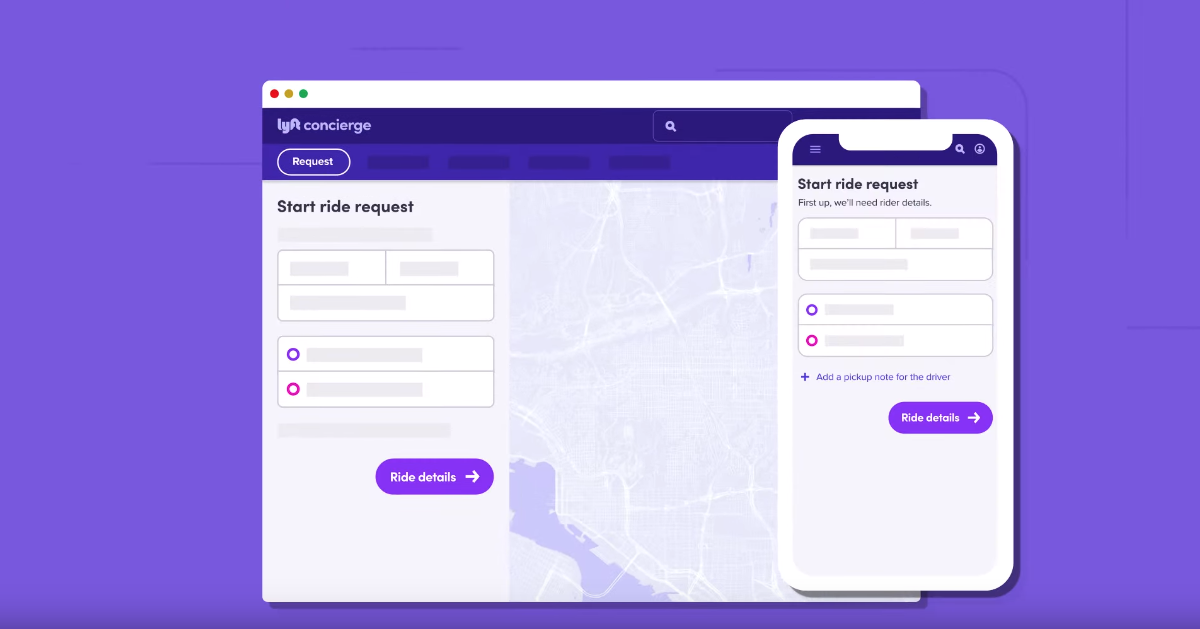
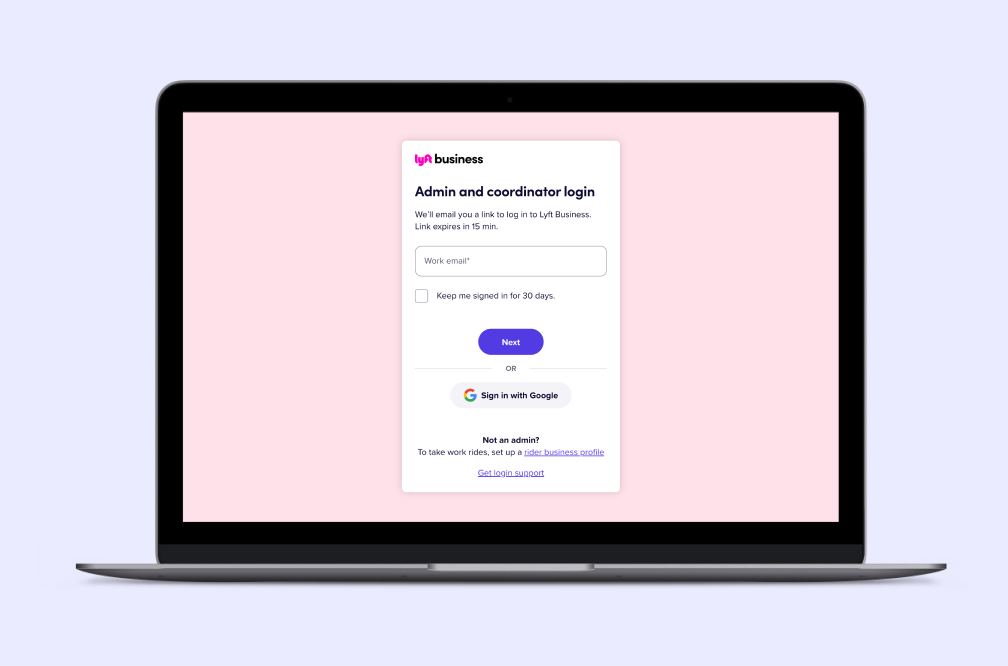
Manage your account in the Lyft Business Portal
You’ll need a Lyft Business account to request rides through Concierge, manage payments, and get insights about your organization’s spend and usage.
- Create an account if your organization doesn’t have one yet.
- If your organization already has an account, you’ll need to request access from an organization administrator. If you’re not sure if your organization has an account, or you don’t know who to contact, reach out to our support team.
- Once you’ve been added as an admin, log in to the Lyft Business Portal. Enter your work email to receive a login link.
Add a program
A ‘program’ is a dashboard for requesting rides. You can create multiple programs to keep multiple groups of riders separate. If your organization has multiple locations, departments, or teams, you can create a different program for each to manage its own rides and billing.
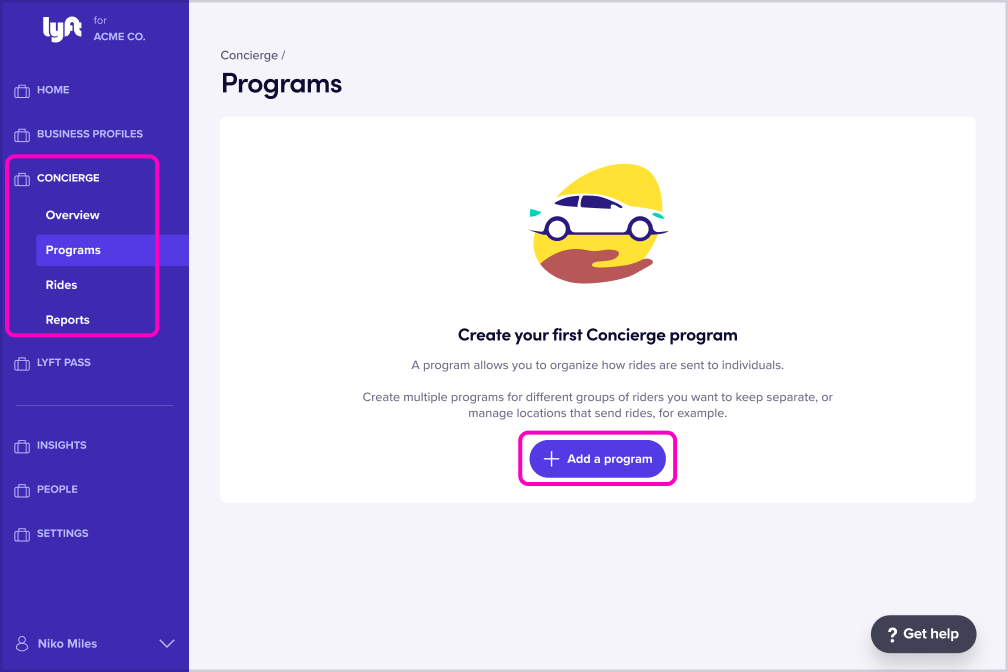
1.
Select ‘Concierge’ on the left-hand navigation bar, then ‘Programs,’ and then click ‘Add program’ in the top right.
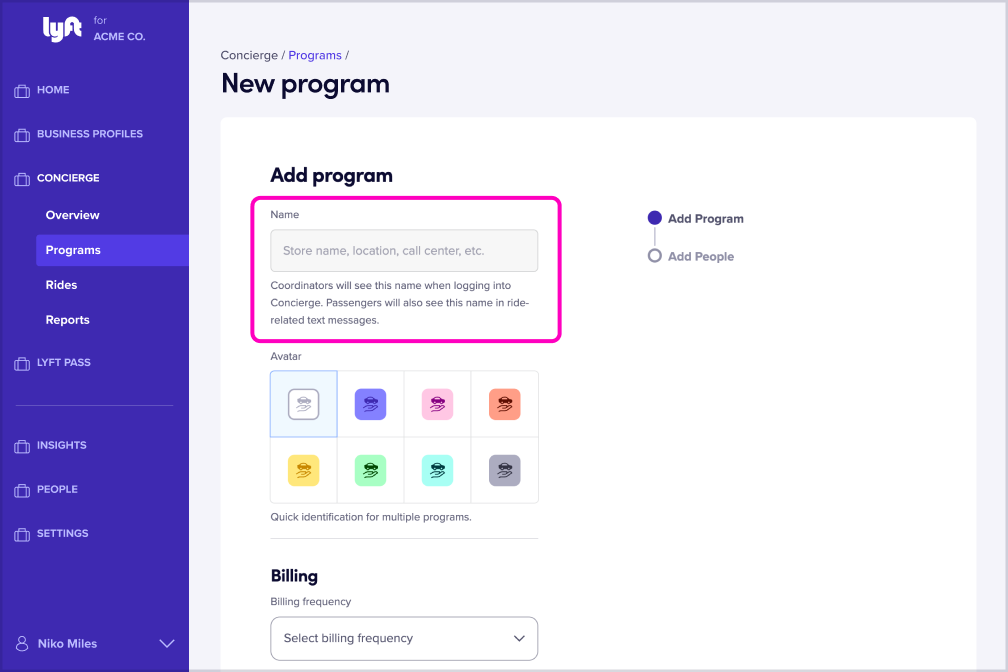
2.
Create a name for your program. (Please note: this will be displayed to your riders when they receive ride information via SMS and in reports.)
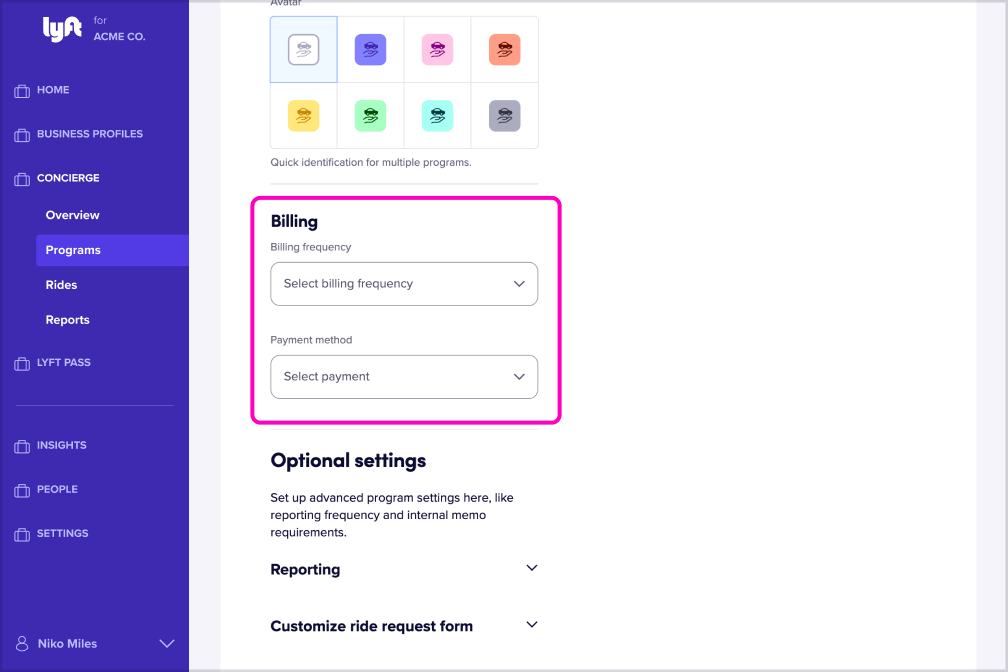
3.
Select your billing frequency and payment method for the program.
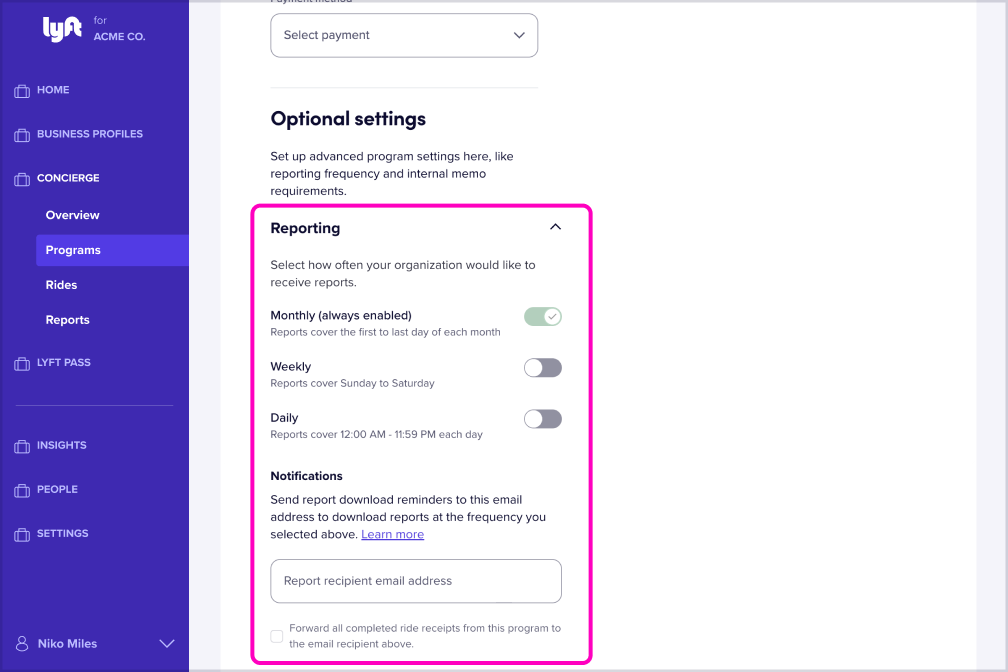
4.
(Optional) Set reporting and notification preferences, and enable tipping. Learn more about tipping for Concierge rides here.
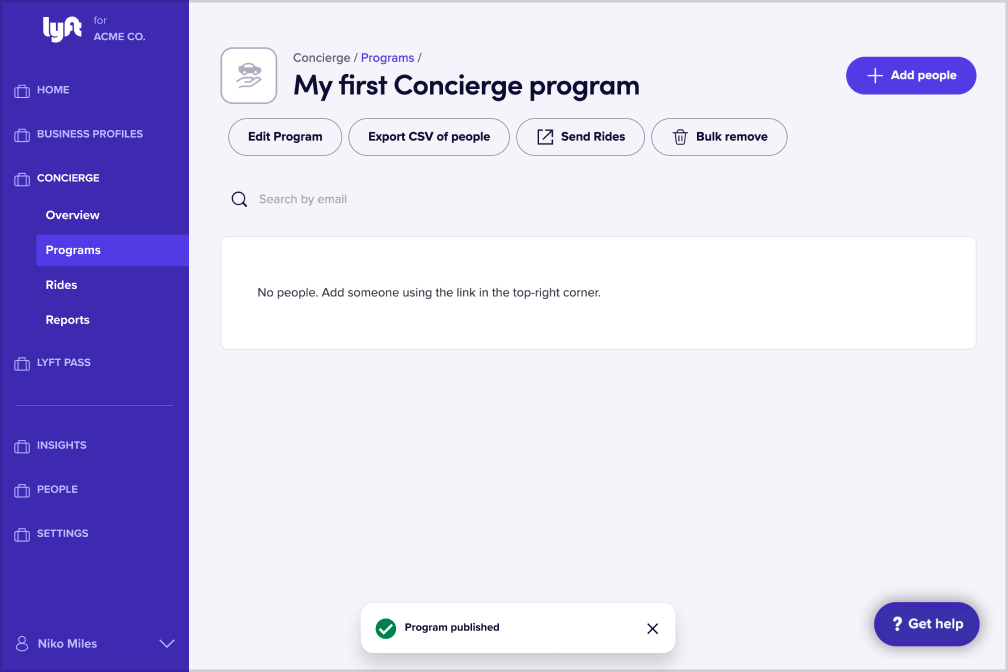
5.
Once you click ‘Save,’ you can start using Concierge to request rides from your new program.
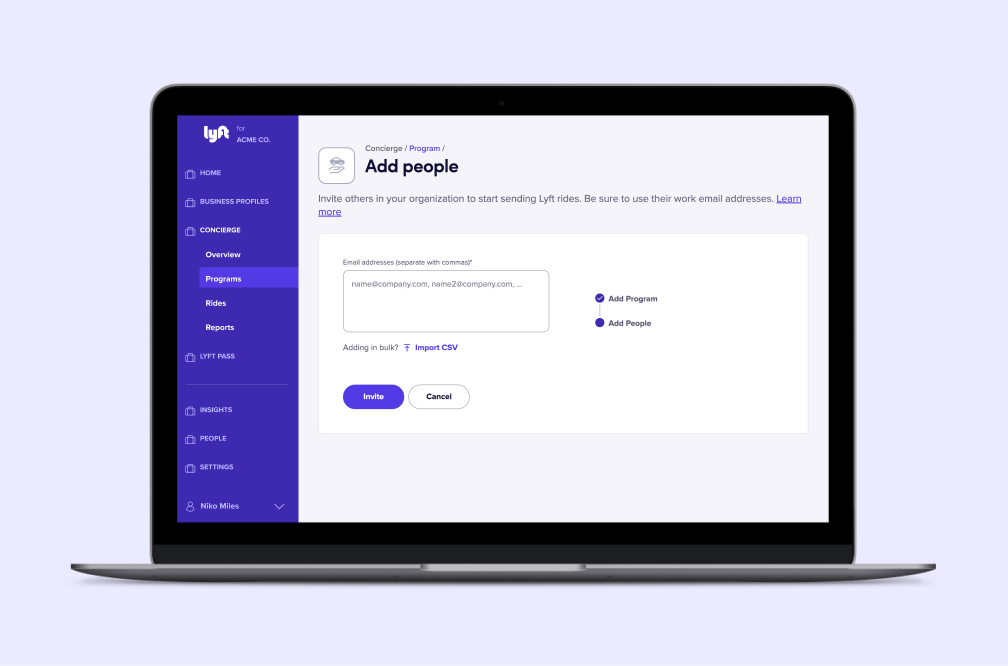
Add coordinators to a program
Coordinators are the team members you designate to request rides. Every program you create can have different coordinators.
To add coordinators, find your Concierge program in the Lyft Business Portal and click ‘Add coordinators.’ Then, enter their email addresses (separated by commas) and click ‘Invite.’
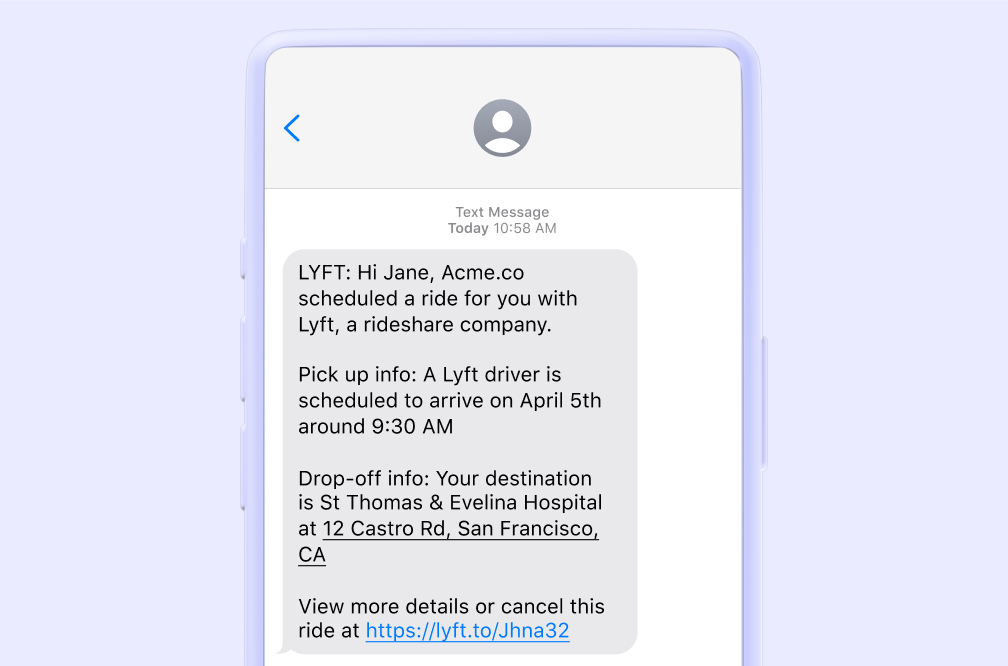
Request rides
You can start requesting rides after you’ve set up a program. Learn more in our Coordinator Launch Guide.
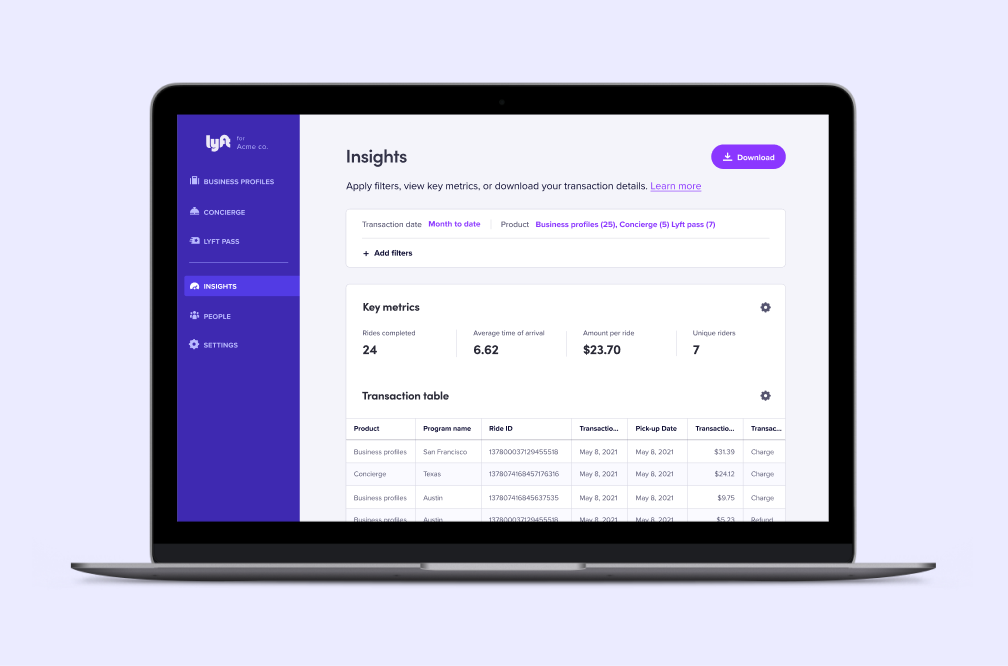
Reporting
The Lyft Business Portal gives you visibility into your organization’s rides.
- To view ride history and dig into specific rides, click ‘Concierge,’ then ‘Rides.’
- To download a report of rides per month, click ‘Concierge’ then ‘Reports’ in the Lyft Business Portal.
- Build and download custom reports with advanced filters in the easy-to-use ‘Insights’ dashboard. Learn more about Business Portal Insights here.
Support
Get the most up-to-date answers and resources in our Support Center.
Still need help? Contact our support team for safety incidents, billing & invoice inquiries, fare disputes, and technical issues.
FAQ
Is it possible to give someone admin access for a specific Concierge program?
Is it possible to give someone admin access for a specific Concierge program?
What is the cancellation policy?
What is the cancellation policy?
Is tipping available?
Is tipping available?
What are my billing options?
What are my billing options?
If I’m billed via invoice, how will that work?
If I’m billed via invoice, how will that work?
My team is part of a large organization that may have a Lyft Business account. How do I get access to the Lyft Business Portal or find out if my organization has a Lyft Business account?
My team is part of a large organization that may have a Lyft Business account. How do I get access to the Lyft Business Portal or find out if my organization has a Lyft Business account?
Can I set a maximum budget?
Can I set a maximum budget?
