Guia para obter o Registro Profissional de Portland
É preciso completar 11 passos para obter seu Registro Profissional de Portland
A criação de conta para o processo de candidatura é totalmente gratuita. Você talvez precise pagar impostos à Cidade de Portland pelos ganhos que obtiver ao utilizar seu registro profissional.
Acesse o site do Departamento de Receita da Cidade de Portland, clicando AQUI – Mantenha esta página aberta para consultas!
No menu Businesses (Empresas), selecione a opção Register My Business (Registrar minha empresa)

1) Informações sobre a empresa
Em Entity information (Informações da entidade), na seção "Business Tax Entity Type" (Tipo de entidade fiscal), selecione o tipo de entidade fiscal que você está criando. A maioria dos motoristas escolhe a opção Sole Proprietor (Único proprietário).
Em "ID Type" (Tipo de identidade), escolha "Individual Taxpayer Id Number" (Número de identificação do contribuinte individual) ou "Social Security Number" (Número de segurança social) e preencha o número abaixo
Insira seus dados pessoais em Individual Name (Nome individual)
Selecione a opção No (Não) quando lhe perguntarem se você opera com um nome diferente
Insira a data de hoje como Business Start Date (Data de início das operações) e Oregon como State of Incorporation (Estado de constituição da empresa)
No campo Business Activity Description (Descrição da atividade comercial), insira "TNC Driver"
Selecione NEXT (Próximo) quando todos os campos tiverem sido preenchidos

2) Endereço comercial
Insira o seu endereço residencial no campo Primary Business Location (Endereço comercial principal)

Após inserir o endereço, selecione Verify Address (Verificar endereço) para confirmar a localização.
Selecione a opção No (Não) na pergunta "Does your business have a different mailing address" (Sua empresa tem um endereço postal diferente?")
Após inserir as informações, selecione NEXT (Próximo)

3) Informações do cônjuge
Passo opcional - adicione seu cônjuge, caso ambos planejem dirigir para uma empresa de compartilhamento de corrida.
Selecione NEXT (Próximo) quando todos os campos tiverem sido preenchidos.
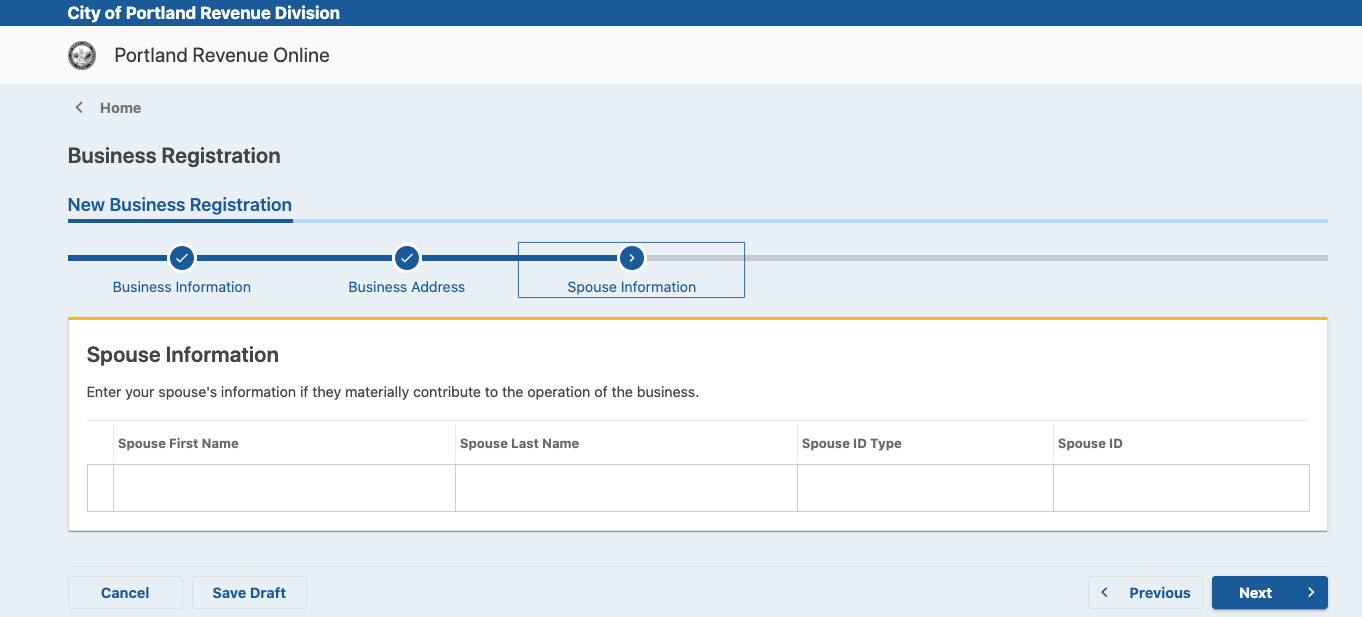
4) Dados de contato da empresa
Insira seus dados de contato e selecione NEXT (Próximo)
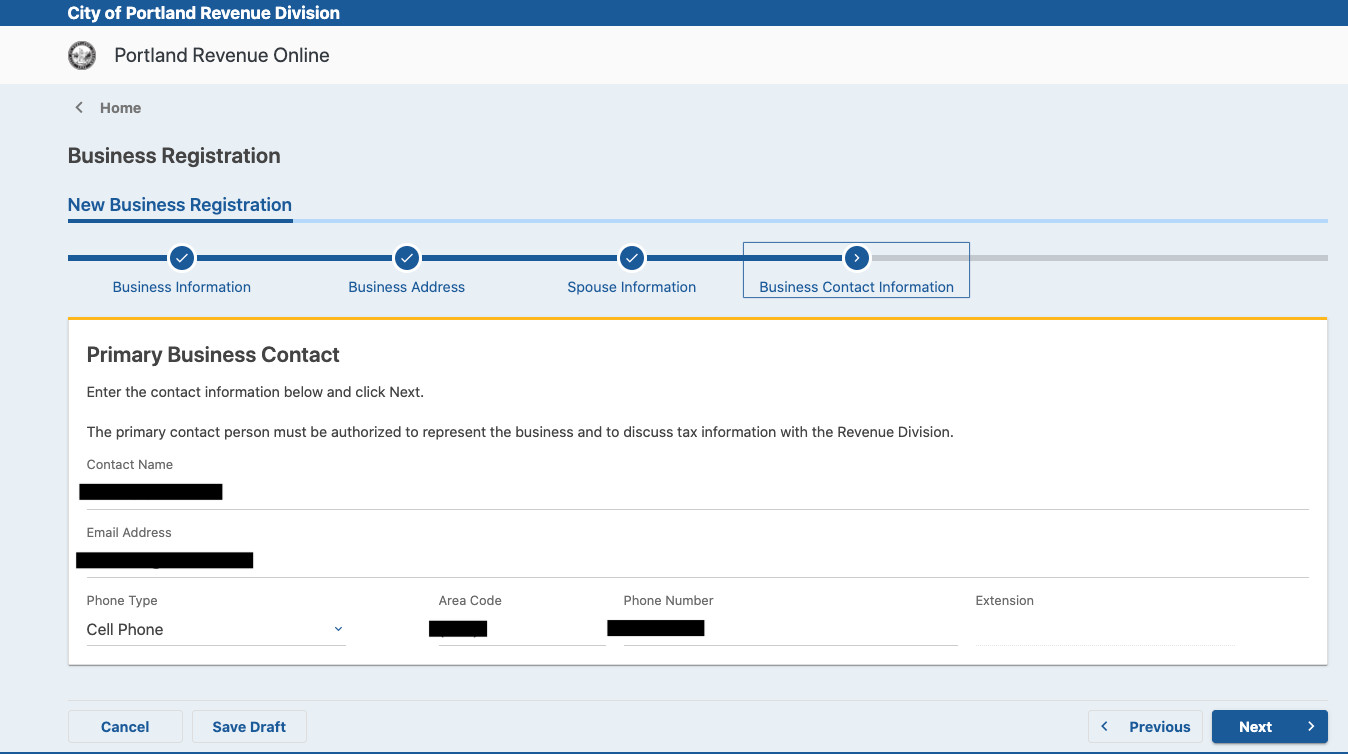
5) Criação da conta
Selecione Business Tax (Imposto empresarial) e depois clique em NEXT (Próximo)
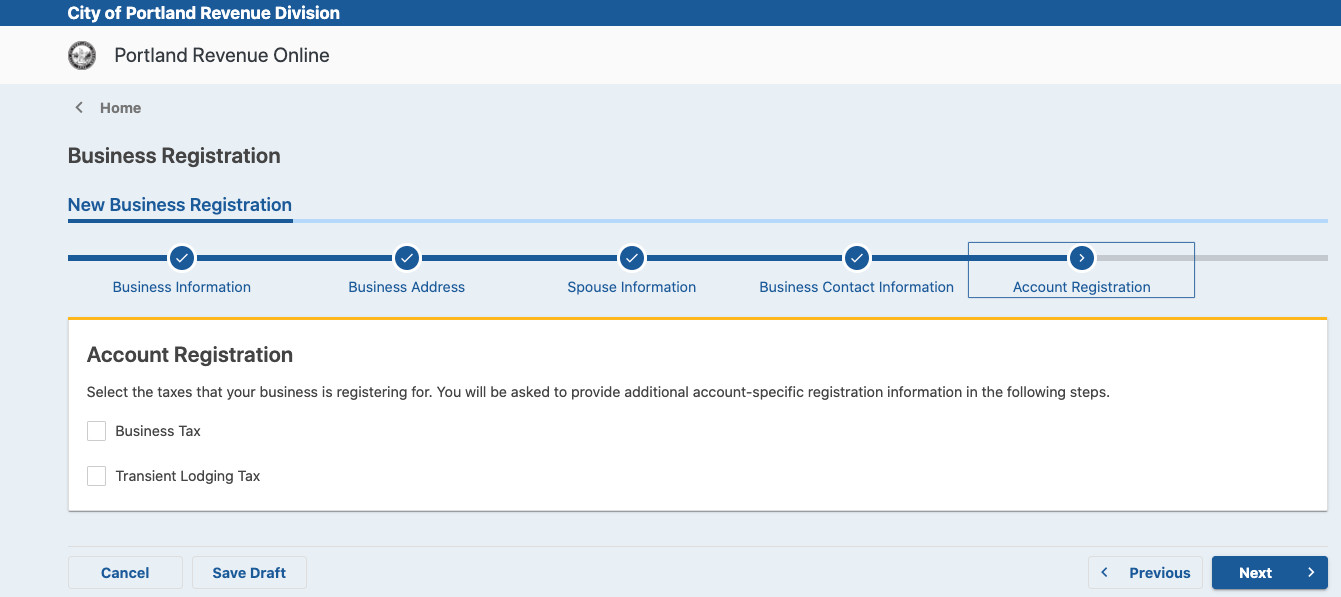
6) Imposto comercial
No campo "Business Activity is conducted in the City of Portland" (Atividade comercial é realizada na Cidade de Portland), selecione YES (Sim) e insira a data de hoje como data de início das operações
No campo "Business Activity is conducted in Multnomah County" (Atividade comercial é realizada no Condado de Multnomah), selecione YES (Sim) e insira a data de hoje como data de início das operações
No campo "Business Activity is conducted in Metro Jurisdiction" (Atividade comercial é realizada na Cidade de Portland), selecione YES (Sim) e insira a data de hoje como data de início das operações
Para "Is your estimated business gross income over $5 million?” (O faturamento estimado bruto da sua empresa é de mais de US$ 5 milhões?), selecione NO (Não) e continue
Insira seus dados de contato e selecione NEXT (Próximo)

7) Imposto retido na fonte para SHS Metro (Supportive Housing Services)
Para "Do you need a Withholding account?" (Você precisa de uma conta para retenção de impostos?), selecione a opção mais adequada à sua situação atual (Sim ou Não) e depois clique em NEXT (Próximo)
8) Imposto retido na fonte para PFA (Preschool For All)
Para "Do you need a Withholding account?" (Você precisa de uma conta para retenção de impostos?), selecione a opção mais adequada à sua situação atual (Sim ou Não) e depois clique em NEXT (Próximo)
9) Imposto retido na fonte para SHS (Supportive Housing Services)
Para "Do you need a Personal Income Tax account?" (Você precisa de uma conta pessoal para seu imposto de renda?), selecione a opção mais adequada à sua situação atual (Sim ou Não) e depois clique em NEXT (Próximo)
10) Anexos
Anexe todos os documentos que pretende incluir em seu registro
Se não tiver nenhum documento, clique em NEXT (Próximo)
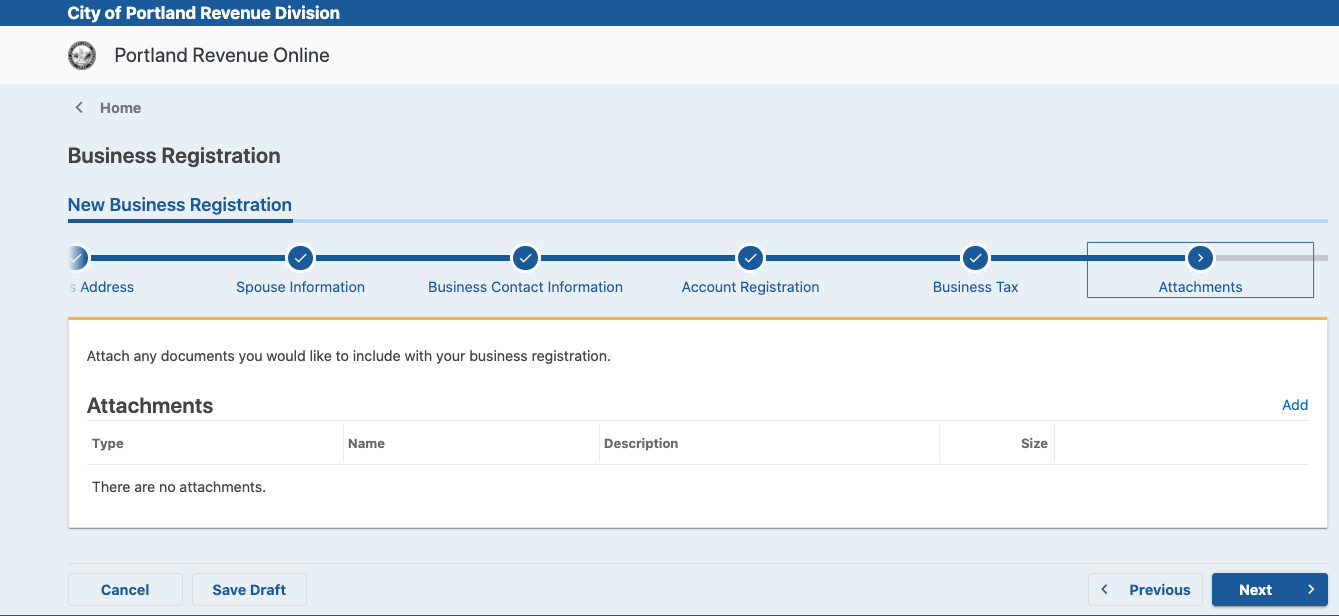
11) Login web
Selecione YES (Sim) quando solicitado a criar um login para sua empresa
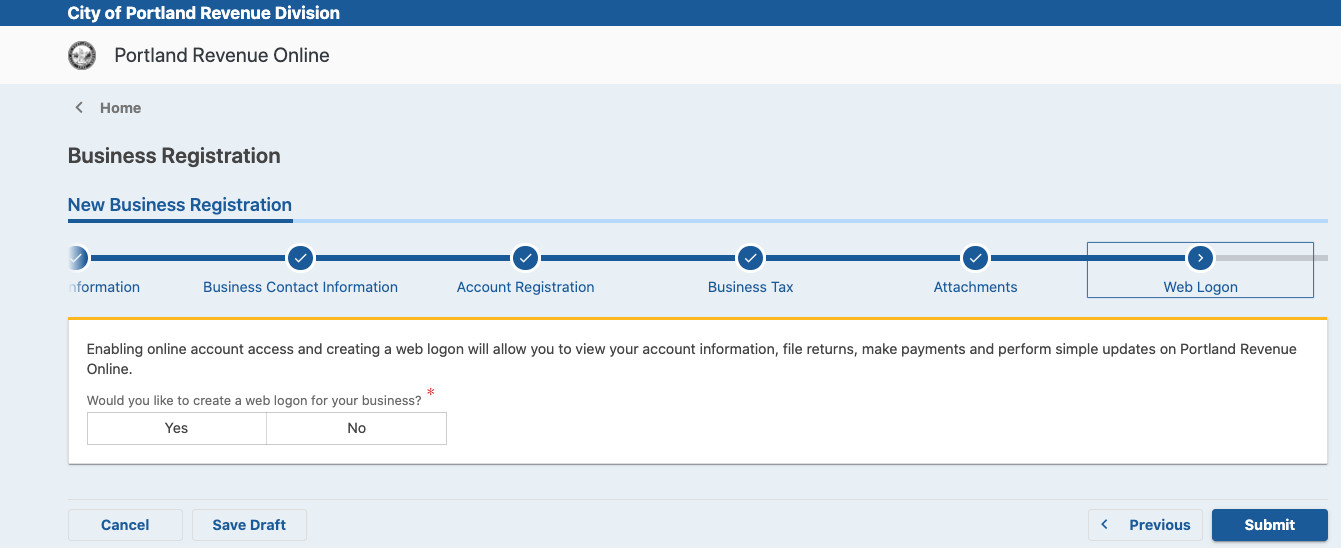
Insira os dados necessários abaixo para criar seu perfil para o login

Após completar o preenchimento, selecione Submit (Enviar)
Para ver seu número de registro profissional
Faça login na sua conta utilizando as informações de login web que criou no último passo

O número da sua conta será apresentado na seção de impostos empresariais
Começará com BZT-, seguido por 10 dígitos

Informe a Lyft que você já fez seu Registro Profissional de Portland

Avise-nos:
Para completar seu cadastro, insira seu Registro Profissional de Portland diretamente no Painel do Motorista.
Ou
Envie o número do seu Registro Profissional de Portland para nossa Equipe de Suporte.
Tem mais alguma dúvida sobre o Registro Profissional de Portland?
Visite o Hub Lyft em Portland (2712 N Mississippi Ave, Portland, OR 97227) ou entre em contato com o Departamento de Receita.
Contato do Departamento de Receita:
E-mail: BizTaxHelp@portlandoregon.gov
Telefone: (503) 823-5157
*Os locais Lyft Hub ou Express Drive podem não ser capazes de responder a todas as questões relacionadas com o estado do seu alvará de funcionamento