Créez votre programme de déplacement professionnel
Créez votre programme de déplacement professionnel avec Lyft Entreprise. Vous pouvez fournir un transport fiable qui simplifie les rapports et réduit les coûts de transport terrestre.
Ce guide de lancement contient tout ce dont vous avez besoin pour démarrer dans le portail Lyft Entreprises et présenter aux membres de votre équipe le profil professionnel.
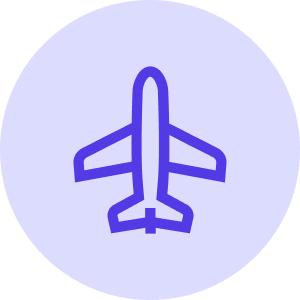
QUELQUES ÉTAPES POUR FACILITER LES VOYAGES D'AFFAIRES
Le portail Lyft Entreprise est votre lieu central pour la gestion de votre personnel, de vos programmes de transport, et des renseignements.
Pour commencer la configuration, suivez les étapes suivantes :
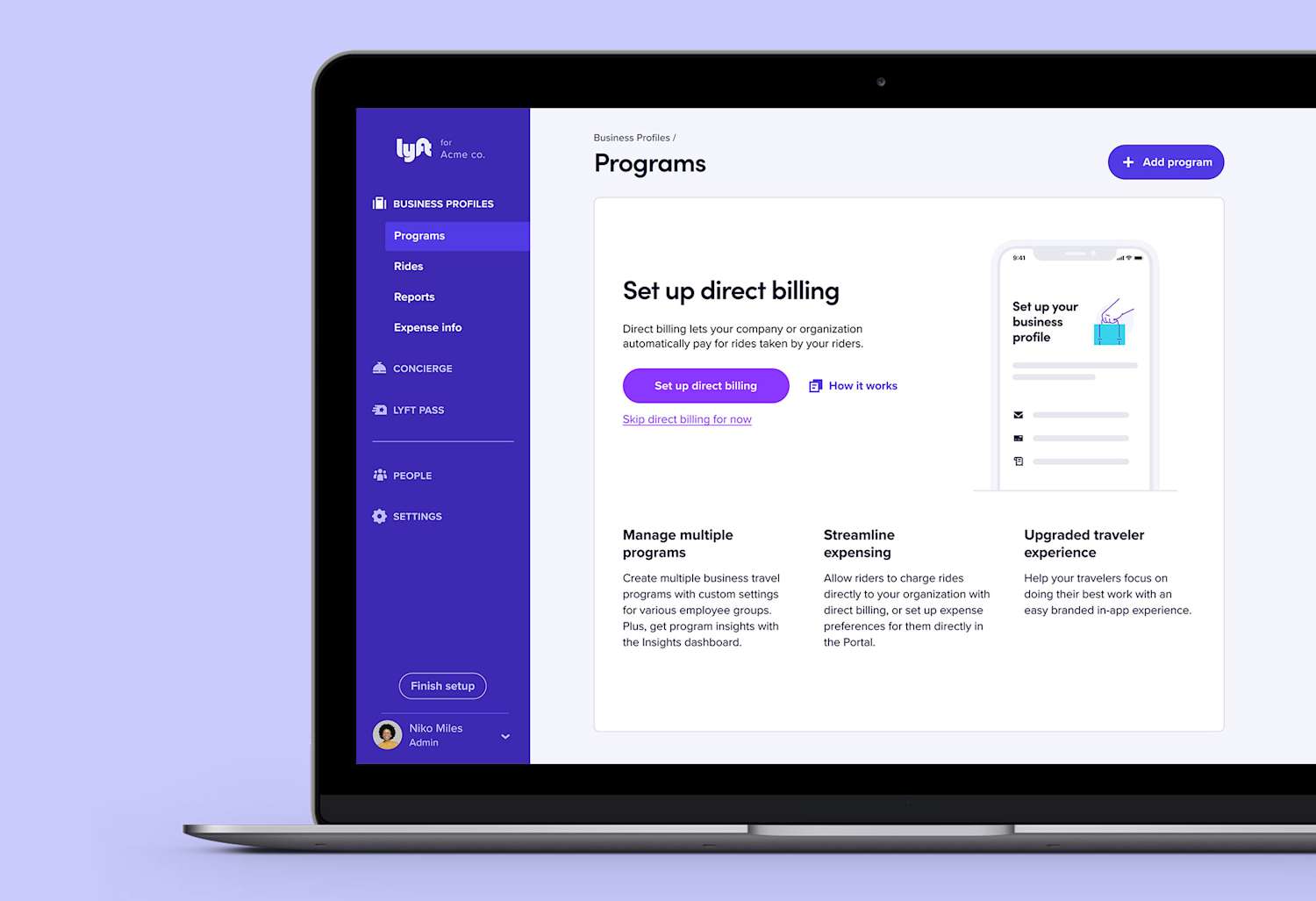
1. Pour commencer
Le portail Lyft Entreprise est votre point central pour configurer et gérer les différents programmes de profils professionnels.
Il y a deux options de paiement pour commencer :
Les usagers facturent les courses directement à votre organisation
La facturation directe permet aux employés de porter les courses professionnelles directement à la carte de crédit de votre entreprise. Vous pouvez activer la facturation directe pour tous les usagers ou seulement pour certains d'entre eux. Si vous optez pour cette possibilité, nous aurons besoin d'un moment pour vérifier votre mode de paiement.
Les usagers paient pour les courses, puis demandent un remboursement
Lorsque les usagers établissent leur profil professionnel, ils peuvent choisir de faire transmettre automatiquement les reçus de course à la personne responsable des dépenses dans votre organisation.
Vous pouvez choisir l'un ou l'autre type de paiement pour vos programmes.
Décidez de votre option de paiement, puis passez à l'étape suivante pour continuer à configurer votre programme.
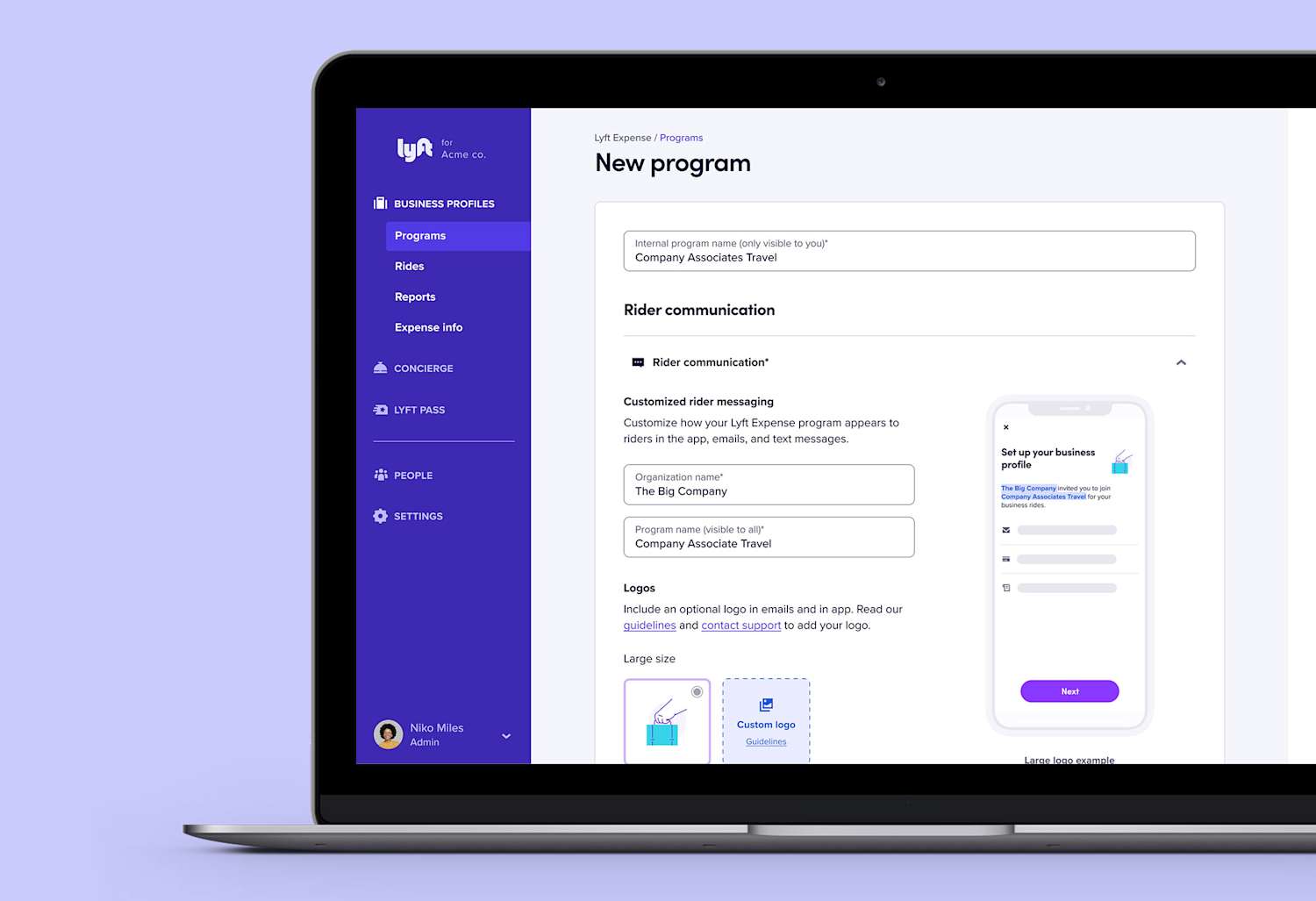
1. Mettez en place votre programme
Une fois que vous avez choisi vos préférences de paiement, vous pouvez facilement les configurer. Dans votre portail d'entreprise Lyft, sélectionnez Profils d'entreprise puis Programmes . Vous verrez ensuite les programmes existants que vous avez déjà mis en place. Pour ajouter un nouveau programme, cliquez sur Ajouter un programme en haut à droite.
Vous pouvez alors personnaliser votre programme en fonction des besoins spécifiques de votre organisation :
- Nom interne du programme – ceci n'est visible que par vous et les autres administrateurs pour vous aider à identifier plusieurs programmes et à les différencier des autres.
- Nom de l'organisation – Cela s'affichera pour les usagers dans l'appli, les courriels, les notifications poussées et les textos.
- Nom du programme – Il s'agit du nom du programme du profil professionnel. Comme les noms de l'organisation, cela s'affichera pour les usagers dans l'appli, les courriels, les notifications poussées et les textos.
- Logo – Téléversez un logo pour associer davantage votre programme de profil professionnel.
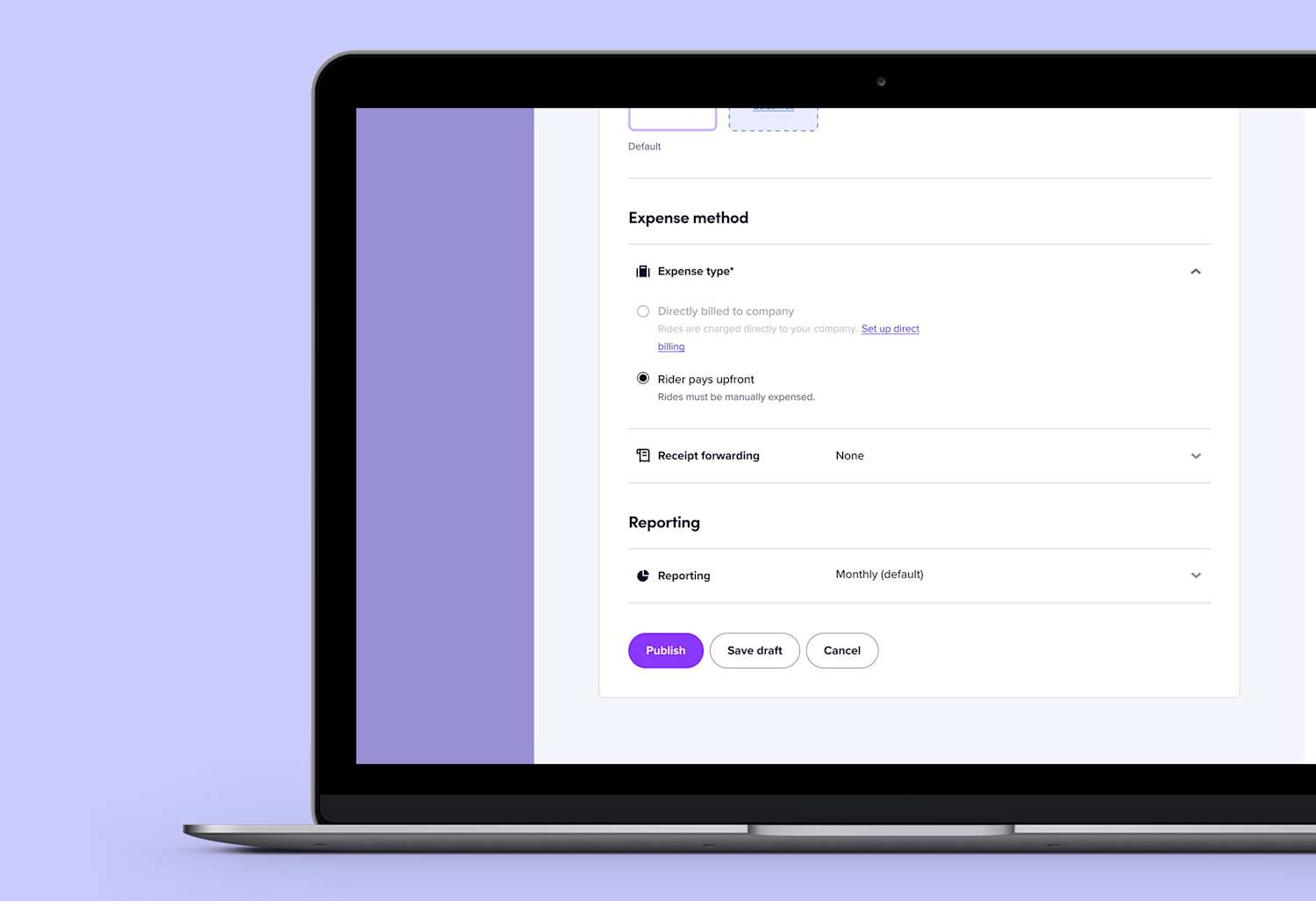
1. Configurez la déclaration des dépenses
Si vous ne l'avez pas déjà fait, c'est ici que vous pouvez configurer la facturation directe. La facturation directe permet aux employés de porter les courses professionnelles directement à la carte de crédit de votre entreprise. Vous pouvez activer la facturation directe pour tous les usagers ou seulement pour certains d'entre eux. Si vous optez pour cette possibilité, nous aurons besoin d'un moment pour vérifier votre mode de paiement.
Si vous souhaitez que les passagers paient pour les courses puis se fassent rembourser, vous pouvez sélectionner le fournisseur de gestion des dépenses de votre organisation ici, pour transmettre automatiquement les reçus des courses de profil professionnel à ce fournisseur.
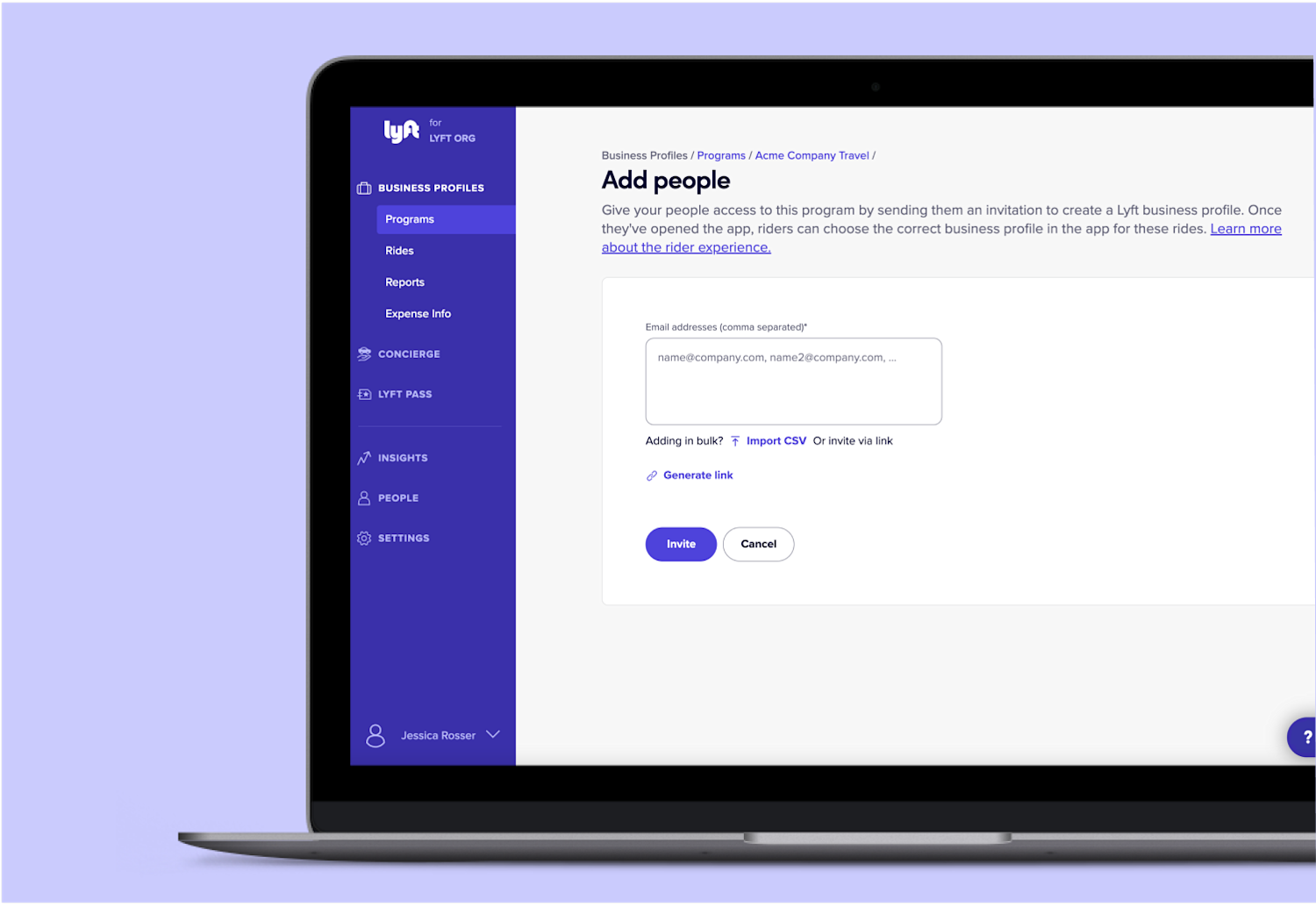
1. Terminez et invitez vos employés
Maintenant, invitons des passagers à votre compte. Cliquez sur le bouton « Ajouter des personnes » dans le coin supérieur droit du portail Lyft Entreprise pour commencer.
Veuillez demander à votre équipe de créer un profil professionnel dans l'appli Lyft. Et assurez-vous que leurs applis sont à jour, pour une expérience optimale. Si vous avez invité vos passagers par courriel, rappelez-leur de vérifier leur boîte de réception pour le courriel de bienvenue.
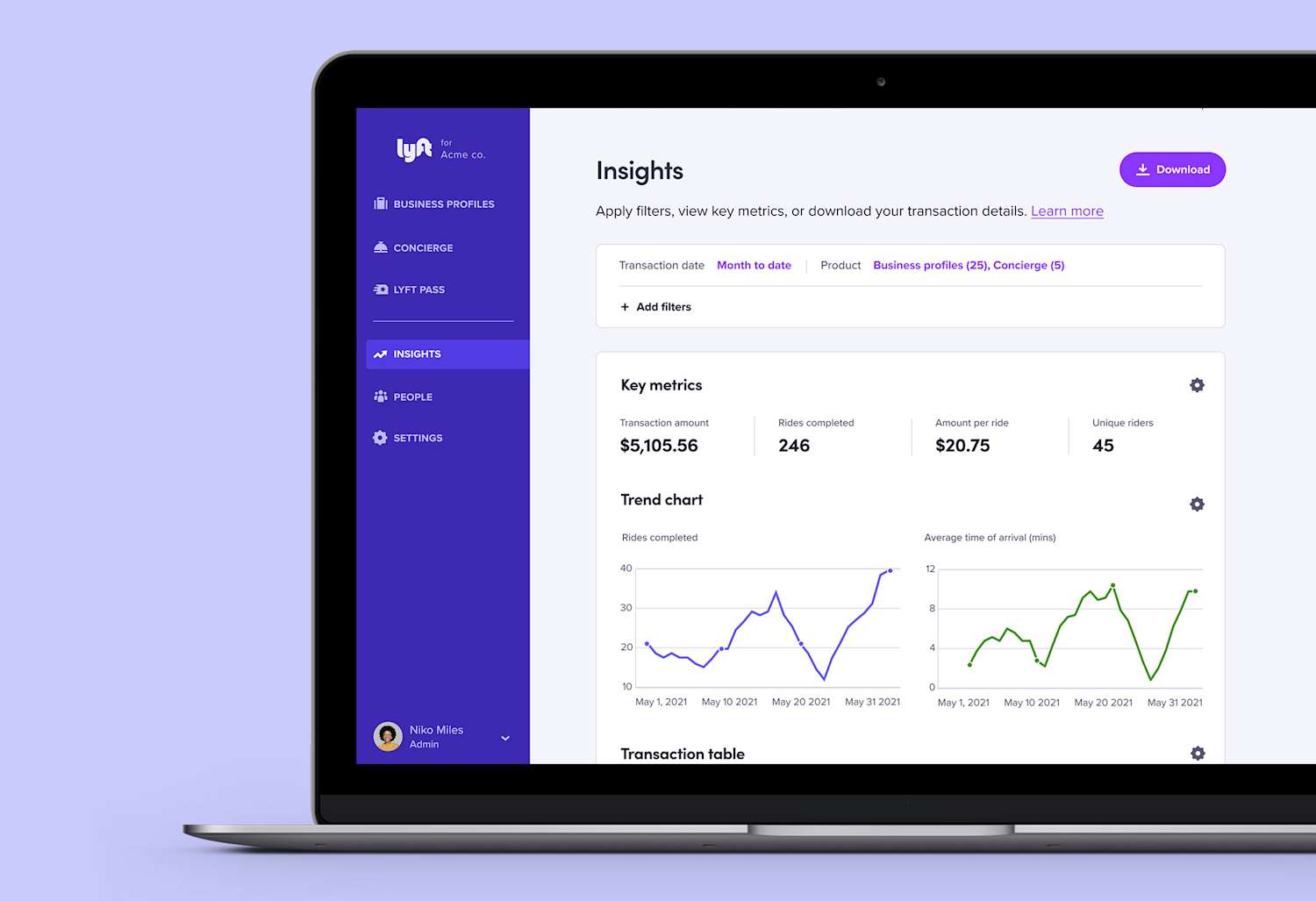
1. Obtenir des informations et des rapports
Le portail Lyft Entreprise vous donne un aperçu des courses effectuées par vos employés afin que vous puissiez suivre les dépenses et assurer votre obligation de diligence.
Consultez l'onglet Informations dans le menu de gauche pour voir vos programmes de transport.
Déployez votre programme
Votre dernière étape sera de faire savoir aux membres de l'équipe que Lyft fait officiellement partie de votre programme de déplacement. Les ressources suivantes peuvent vous aider :
Votre guide pour commencer
Nous avons des ressources et une liste de pratiques exemplaires à suivre pour présenter Lyft à votre organisation. Faites passer le mot avec ces bannières, dépliants et affiches pratiques.
Partager les nouvelles
Envoyez un courriel interne pour faire savoir à vos employés qu'ils seront bientôt invités à créer un profil professionnel. Joignez notre page d'annonce et le guide pratique pour faciliter la mise en place.
Foire aux questions
Est-ce que mes employés seront inscrits automatiquement au profil professionnel après l'envoi d'une invitation?
Est-ce que mes employés seront inscrits automatiquement au profil professionnel après l'envoi d'une invitation?
Que se passe-t-il si un employé a déjà un profil personnel ou professionnel chez Lyft?
Que se passe-t-il si un employé a déjà un profil personnel ou professionnel chez Lyft?
De quelle façon le compte personnel Lyft et le profil professionnel de mes employés sont-ils reliés?
De quelle façon le compte personnel Lyft et le profil professionnel de mes employés sont-ils reliés?
Quels gestionnaires de dépenses prenez-vous en charge?
Quels gestionnaires de dépenses prenez-vous en charge?

Contactez-nous
Recherchez les réponses et ressources les plus récentes dans notre Centre d'assistance.
Encore besoin d’aide? Contactez notre équipe d'assistance pour les incidents, les demandes sur la facturation, les contestations de tarif et les problèmes techniques, et quelqu'un vous répondra rapidement.